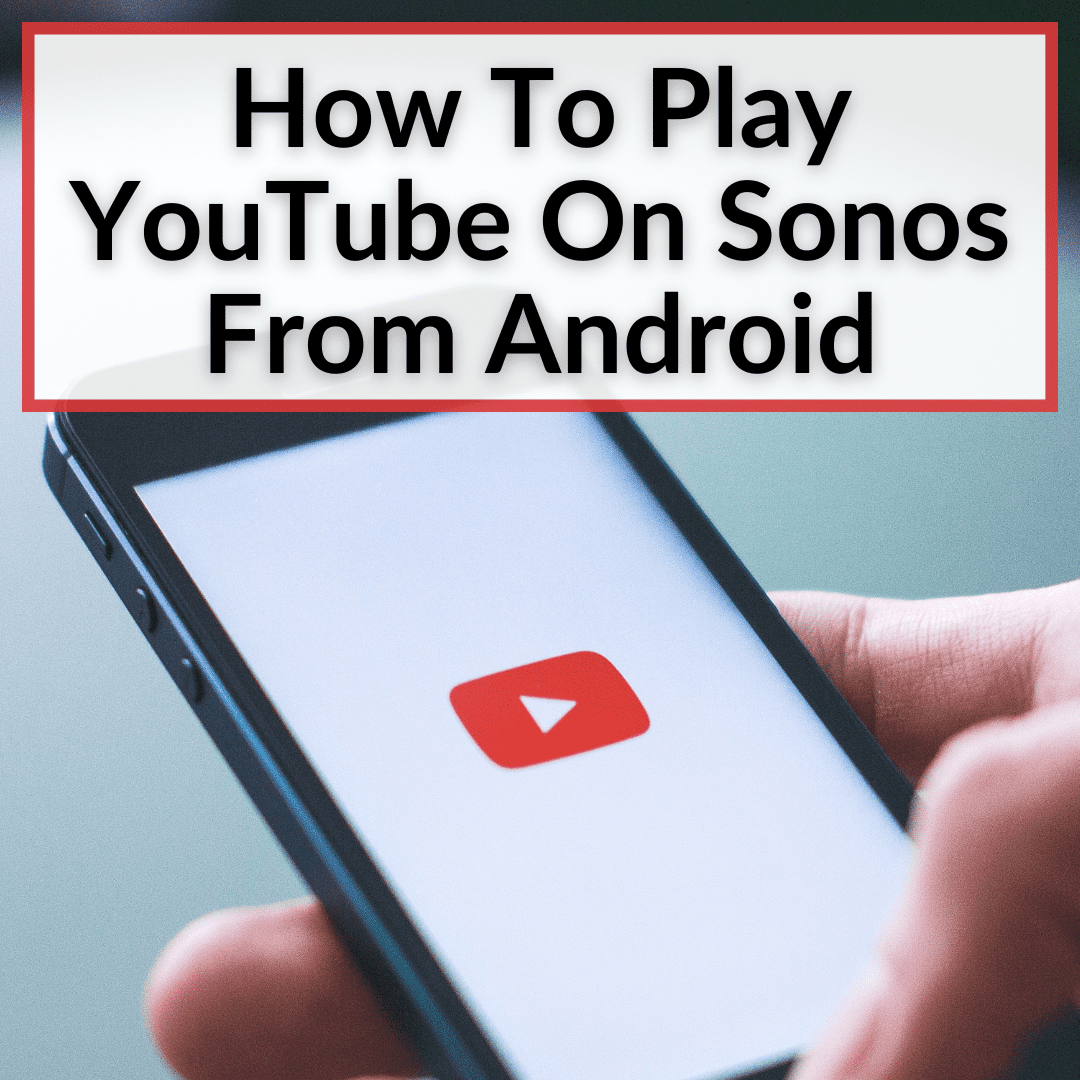
My life at home has completely changed every since I got my Sonos system.
I can now listen to music from any source you can think of and hear it anywhere in my home.
I can even listen to different things in different rooms.
For instance, I can have my record player playing Led Zepelin in my office, have Spotify play soft jazz in the bathroom while my wife showers, and have a movie on surround sound in my living room.
Naturally, you can also play music from YouTube on Sonos from Android and IOS alike.
It is easy to do, but there are actually a few ways to do it.
Keep reading to learn how to play YouTube on Sonos from android.
Contents
How To Play YouTube On Sonos From Android
To play YouTube on your Sonos speaker using an Android, you’ll need to install the Sonos app and preferably AirPlay 2.
You can also connect your Android device to your Sonos speaker via Bluetooth, as long as your Sonos speaker model supports it.
This is a good option if you don’t want the Sonos app installed on your phone. Using Bluetooth to listen to music from YouTube through your Sonos speakers may result in some loss of music quality though, so be aware of that.
Add The YouTube App
To play music from YouTube on your Sonos speakers, you’ll first need to add the YouTube Music app to the Sonos app, so you can access it.
If you don’t already have the Sonos app installed, you’ll need to do so before continuing with the steps below.
- Once you’ve downloaded and installed the Sonos app, open it and tap the gear icon at the bottom of your screen. This will take you to the menu screen where you will see the “Services and Voice” tab.
- Click “Services & Voice” and you will see a list of all supported music services that the Sonos app has detected on your device.
- To add YouTube Music to this list, tap the “Add a Service” button at the bottom of this menu. This will take you to a list of other compatible music apps that you may not have paired with the Sonos app yet. You can find YouTube Music in this list near the top.
- Select “YouTube Music”. You’ll be brought to a screen detailing the features of the YouTube Music app, where you’ll also find the option to “Add to Sonos”.
- Once you’ve clicked “Add to Sonos”, you’ll be given a code that you’ll need to enter into a web browser to complete setup and successfully link your accounts. Copy this code and follow the on-screen instructions to enter your code and link your Sonos and YouTube accounts.
- Once you’ve completed this step, you’ll be notified that your Sonos and YouTube Music accounts have been successfully linked. You will then be able to access your YouTube Music subscription content using your Sonos device.
Access Your YouTube Music Library
Accessing your YouTube music library from within the Sonos app is easy. Follow these steps.
- To access your YouTube music library from the Sonos app, you must first open the Sonos app and tap on the Music icon at the bottom of the screen. This icon is in the shape of a musical note. There you will see the YouTube Music menu.
- Tap the “YouTube Music” menu and you’ll see all of your user playlists, library, and other settings for use with your Sonos device. You will now be able to use the YouTube Music app on any other Sonos devices in your home that you currently control with the Sonos app.
Using Bluetooth To Listen To YouTube
Certain Sonos speaker models can use Bluetooth to connect to the device you’re currently using to listen to music from YouTube. These models include the Sonos Roam and the Sonos Move.
If you choose to use Bluetooth to connect to the YouTube Music app instead of using the method described above, the audio quality will decrease due to the low bandwidth that Bluetooth has access to.
To use the Bluetooth method, simply pair your device with your Sonos speaker, and you can use it to listen to YouTube Music. This is a good option for those who don’t have the Sonos app available on their phones.
Subscription Required
Unfortunately, there is no way to listen to YouTube Music without a subscription on your Sonos device. That said, you can still access the standard YouTube app and all the media hosted there by connecting your devices via Bluetooth or AirPlay.
While this won’t give you direct access to media libraries or saved playlists that may be linked to your YouTube Music account, it will allow you to access any media currently available on YouTube.
Play YouTube On Sonos From Android: Final Thoughts
Playing YouTube on Sonos from Android is easy. You simply need to add the YouTube Music app inside the Sonos app.
Alternatively, you can connect using Bluetooth, but you should expect a decrease in quality. As always you can add a Sonos Bridge or Boost o your system to boost your WiFi signal and improve the overall performance.
We recommend the newer, upgraded Boost over the Bridge. Read our Sonos Boost vs Bridge comparison for more.
Finally, we also have an article helping you figure out how to play music on Sonos from computer. Check it out if you want to play YouTube audio (or your own music files) from a computer, instead of an Android device.
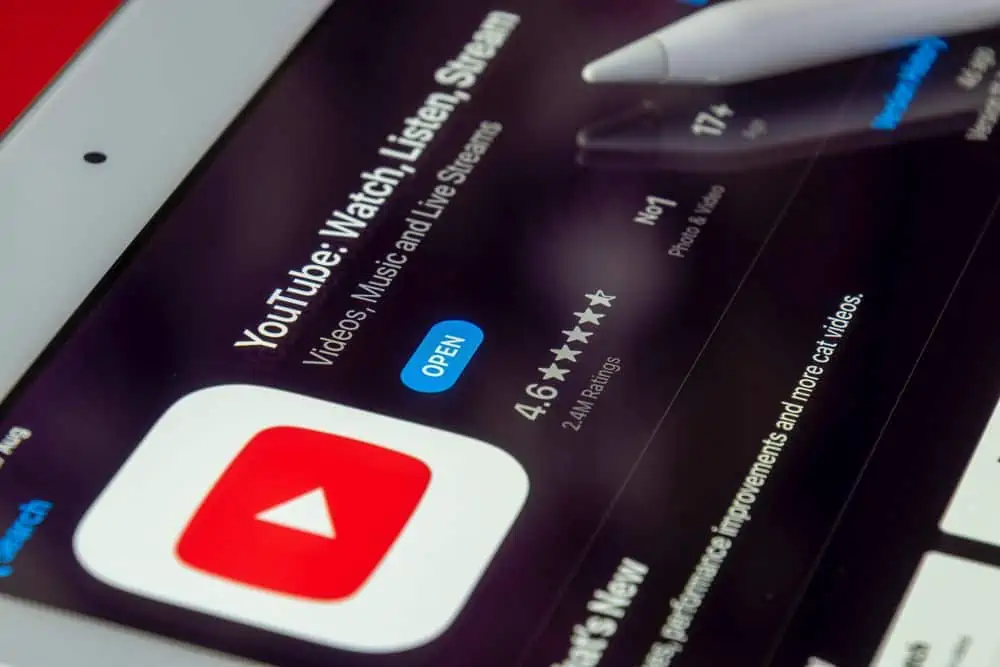
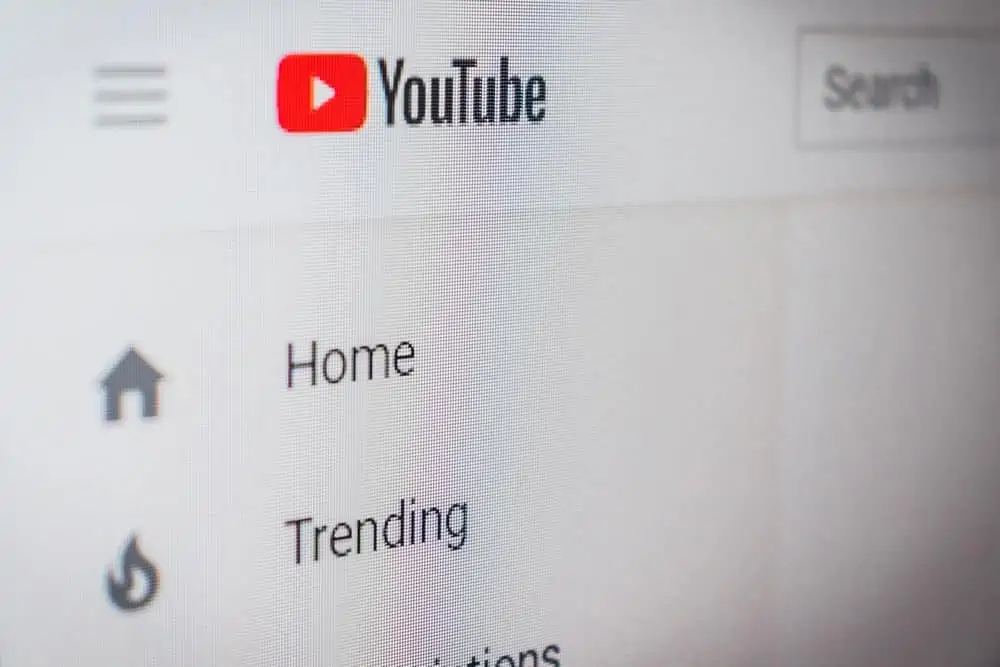

Leave a Reply