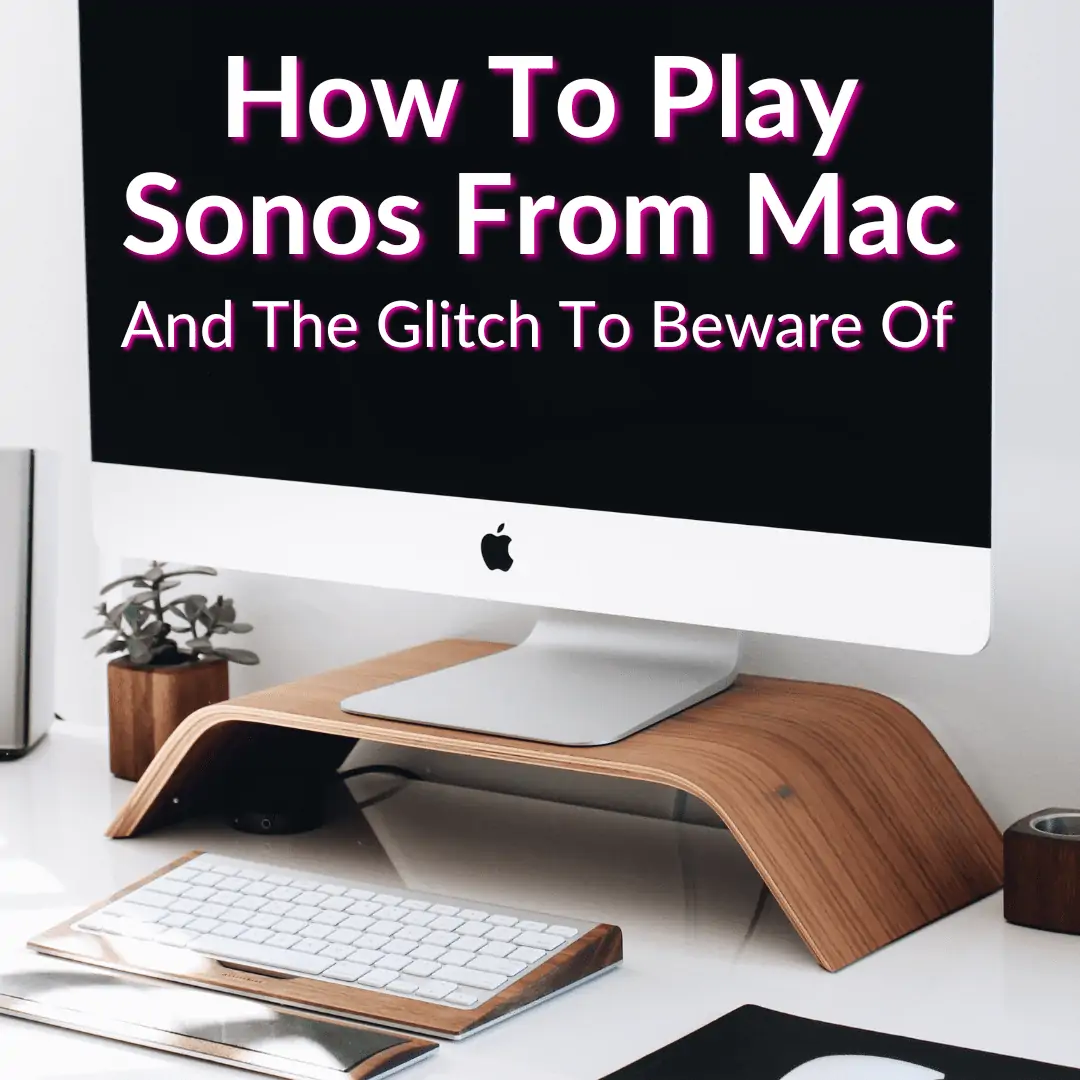
I always connect to a nice set of external speakers, even from my laptop (when possible).
And my desktop doesn’t have internal speakers anyway.
Of course, ever since getting my Sonos system, I use those speakers for my computer sound.
And it is amazing, especially for gaming.
Is it hard to connect your computer to Sonos?
No. But the process does depend on what computer you have.
Today, we’re going to cover how to do it on a Mac.
Keep reading to learn exactly how to play Sonos from Mac. We’ll also cover the one little glitch you may encounter and how to solve it.
Contents
How To Play Sonos From Mac
You need an iPhone to get this initial setup, because Sonos requires the use of an iPhone (or iPad) app to set up with Wi-Fi and AirPlay.
Once this is done, as long as your Mac is on the same Wi-Fi network and supports AirPlay, it’s very easy to use your Sonos speaker(s) as your Mac speaker.
Simply connect them together via the AirPlay app and that’s it.
How To Use Sonos Speakers As Your Mac Speakers
Want to use a Sonos speaker as a Mac speaker? You can do it, and it’s pretty easy. It’s that easy that even I managed to figure out how to play my own music on Sonos from my Mac by myself. And trust me when I say, I’m not the brightest star in the sky.
In fact, if you have a full Sonos multi-speaker setup, you can even use the entire Sonos audio system as a Mac speaker!
Whether you have a single Sonos, or multiple Sonos setups, you can use them as Mac speakers over Wi-Fi thanks to AirPlay. Here is how you do it.
- Do a standard Sonos setup with your iPhone (or iPad) as usual, using the Sonos app
- Once the Sonos speaker is set up for use with the iPhone, and the speaker has a name (“Sonos”, “Office”, “Living Room”, whatever), you’re ready to go on your Mac
- On your Mac, you can start playing audio, music, video, or anything else with sound
- From MacOS, drag down the Audio menu and select the name of the Sonos speaker
- Select Sonos speaker as audio output for Mac speakers
- Wait a moment as the Mac connects to the Sonos speaker(s) and continues to play sound through it (or them).
By selecting Sonos speakers via the Audio menu, you will export all audio from your Mac to Sonos speakers and effectively use Sonos as your Mac speakers.
All system audio, music, podcasts, YouTube videos, games, and everything else with audio will be played through these magnificent Sonos speakers.
Imagine watching the Dota 2 The International on your 4K screen with Sonos surround! It’s as if you were on the battlefield sent by the Ancients!
You can now change the settings through Sound System Preferences, by selecting the Sonos layout in the Audio Output options. But the Audio menu is quicker for most users.
Mac Plus iPhone Glitch
I have to note that if your Mac is connected to Sonos speakers as audio output, you may have trouble connecting Sonos from an iPhone to export audio.
I don’t know why this is the case. It just is. And it does not seem to happen with other devices using AirPlay. For example, connecting your Apple TV to Sonos works fine, even in conjunction with your Mac.
For example, if you’re connected to your Mac, but you’re trying to play Spotify for Sonos from an iPhone or Pandora, and it’s idle or not connected, you’ll disconnect your Sonos speakers from your Mac by selecting Mac standard speakers in the same audio menu.
This isn’t always in conflict, but if it is, it’s an easy fix and you can always change back at any time (but it can become tedious).
One possible solution to the above situation is to keep your Sonos speakers connected to your Mac, but then use your Mac as the AirPlay destination for the sound you want to play through your iPhone. However, this requires MacOS Monterey or later to be used on Mac (which, fortunately, I do possess).
If you ask me, choosing Sonos as your audio output on your Mac is arguably easier than doing it on your iPhone or iPad, which requires access to the AirPlay audio settings on your iPhone via the hidden control center behind the music switches.
And why shouldn’t you?
Sonos are great speakers and popular for a reason, it’s easy to add more speakers to your setup and case, and it’s a breeze to use once you set it up and get used to it (be sure to read a bit, don’t be a dimwit like me).
Playing Sonos From Mac: Final Thoughts
Playing the sound from your Mac over your Sonos speakers is easy to set up. Just follow the simple instructions above and you’ll have it done in no time.
There is the one possible glitch you may encounter that we mentioned, but it is not a huge deal. It’s a bit annoying, but hopefully it will be fixed in the next update.
Finally, we also have an article helping you figure out how to stream your PC’s audio output to Sonos. Check it out if you are struggling with that.


Leave a Reply