Save 20% on select Sonos speakers.
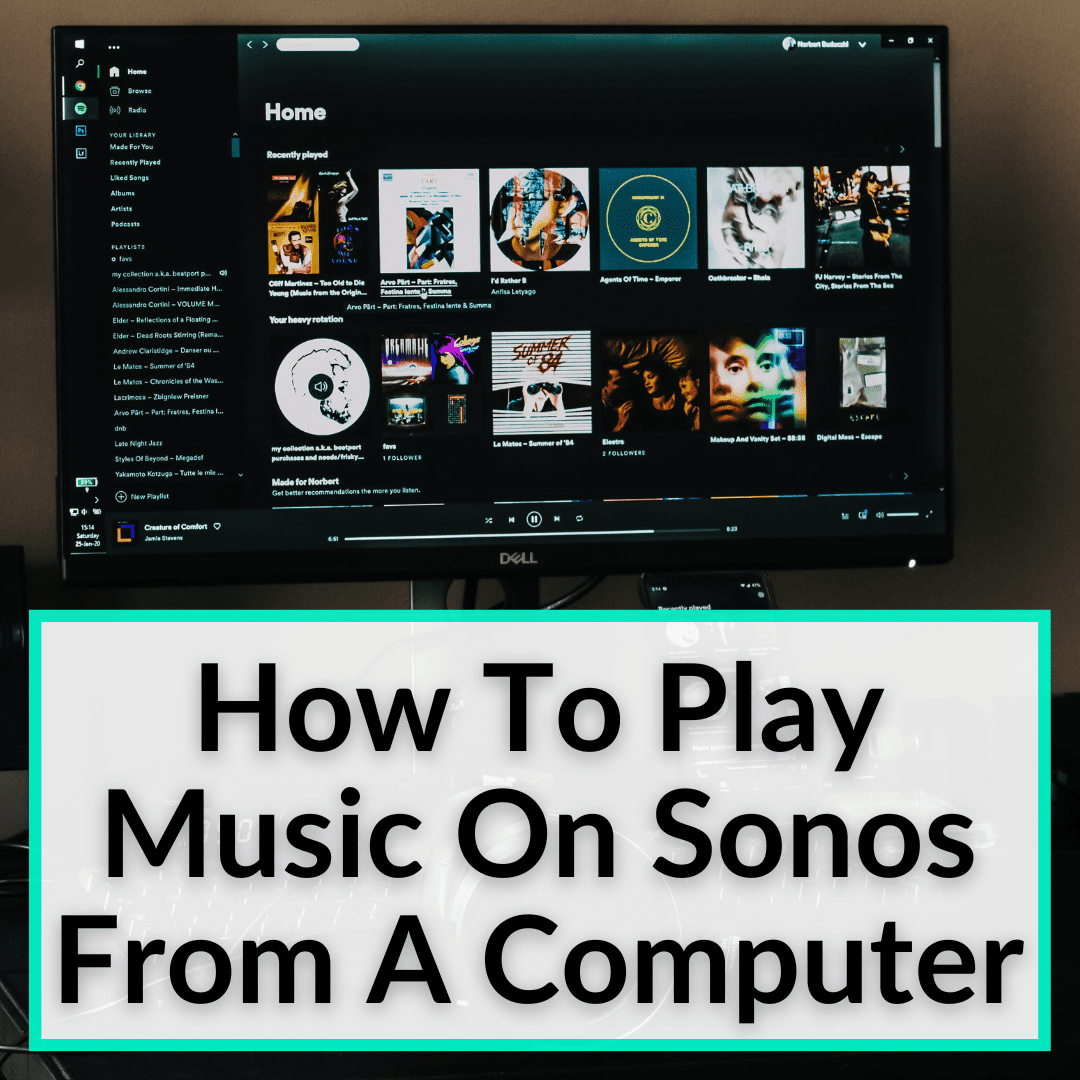
Along with audio from your TV or podcasts or the radio.
And I make use of many of these options.
My most used sources are Spotify, my record player, and my music library on my computer.
It is this last one that we will tackle today.
Luckily, playing music from your computer on your Sonos speakers is incredibly simple to setup.
Keep reading to learn exactly how to play music on Sonos from a computer. We’ll cover the two ways you need to know.
Contents
How To Play Music On Sonos From Computer
There are three ways to get your computer to play music on your Sonos system. You can play actual audio files from your computer, you can play video files or YouTube videos, or you can play music from Netflix.
The most common way to play your own music on Sonos from your computer is by playing video files, so we will begin there. Then we will cover how to play videos or music from Netflix. The process for both is the same.
Playing Music Files From Your Computer On Sonos

If you have mp3 files, other music files, or an iTunes library on your computer, you can easily play them on your Sonos speakers.
In the Sonos application itself (it does not matter whether you have a Mac or a PC), go to “Preference” and look for “Music Library.” Once you are there, press the “+” key.
You can now choose a music folder. This can be wherever you have your music files stored. It could be music from a USB drive, a drive that is connected to your PC, from NES, or from a hard drive on your network, etc.
Simply choose the folder and then follow the easy step-by-step instructions on the screen to complete the process.
Playing Music From YouTube Or Netflix
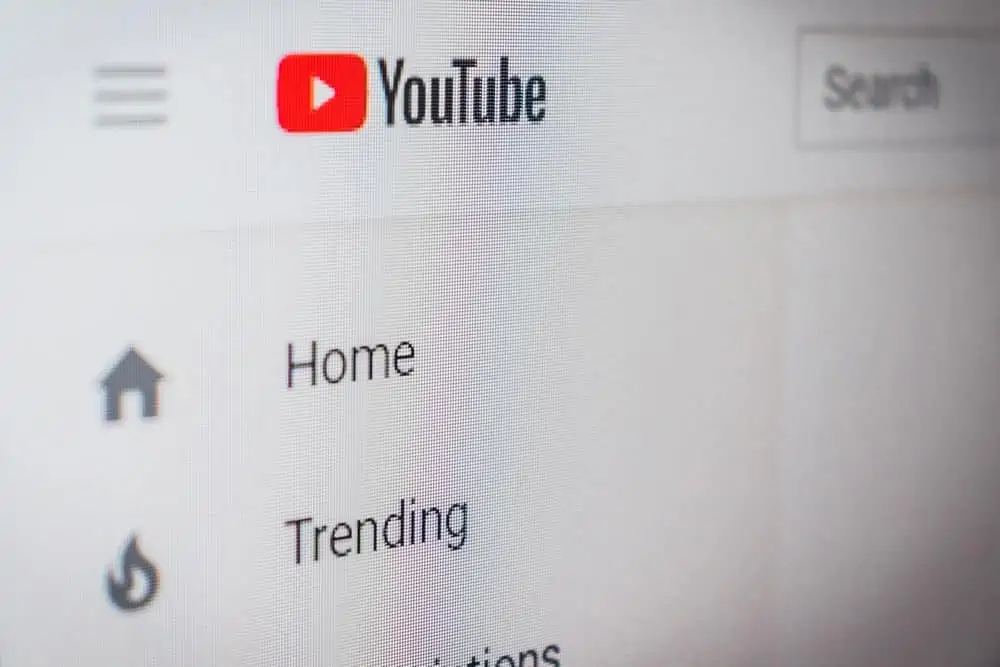
If you want to play a video from YouTube (or a video file that is on your computer) or you want to listen to Netflix on your computer and make it play on your Sonos system, the process is different.
These are not actual files on your computer, so you will have to connect your computer to the input of a Sonos device. Every Sonos device has an input.
There is the Play 5, the Sonos Five, the Sonos Port, the Sonos Amp, and the Sonos Connect. Those are the five devices to which you can connect a cable from your computer.
Our article comparing the Sonos Amp vs Port can help you decide on the right one for you,.
And once connected with the input, those devices can play anything from your PC on any speaker in your house.
So, if you have a Play 5 beside your computer, you can take a 3.5-millimeter stereo cable and connect it to your Sonos Play 5.
Once your computer is connected to the Play 5, all of your other devices in the house are able to play what is playing on the Play 5, which is connected by wire.
If you use the Sonos Connect, Amp, or Port, you will need a 3.5-millimeter stereo cable that adapts to an RFC cable, which is also very cheap.
For that last option, you will need Mac, or you will have to find some software to emulate Airplay. Airplay is an Apple technology, which is why you need a Mac.
Luckily, connecting a Mac to Sonos is just as easy as a PC. With the Mac and Airplay, you just go to the upper-right corner of your Mac, and select the Airplay logo.
There, you will be able to select a Sonos device on which to play your music. But this option is less reliable than the cable itself, because Airplay is not a very stable technology.
You will also have compression on the sound, so the quality will be lower. Plus, there is a slight delay. If you want to listen to a movie, for example, this just isn’t a great option.
Connecting A Second Computer To Sonos
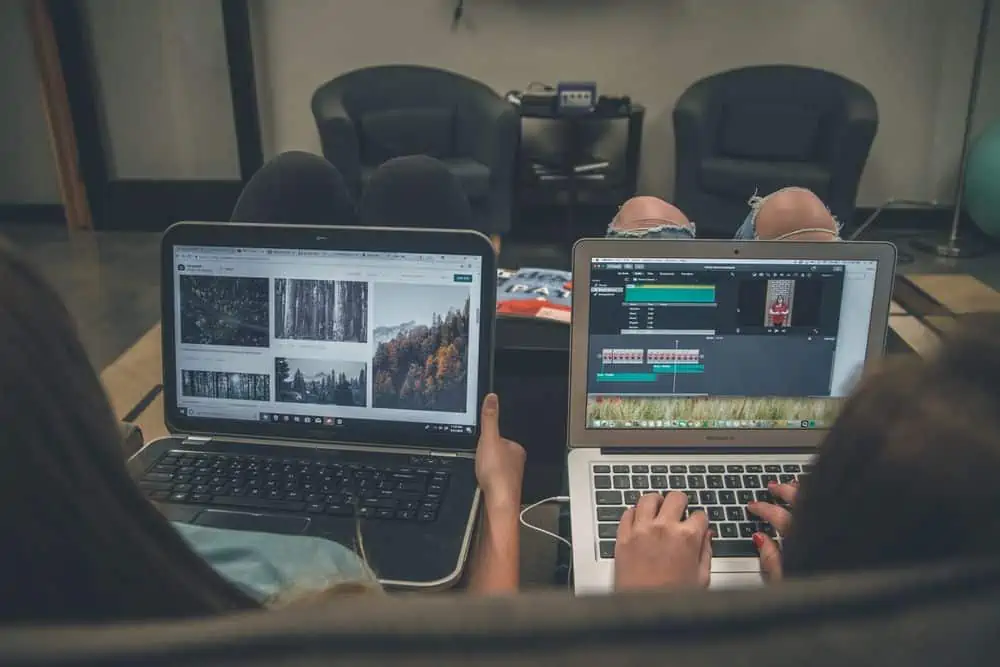
The good thing about Sonos wireless speakers is that they are designed so you can play your favorite songs, no matter where you are in your home.
If you’ve already connected your Sonos to a PC, you can play any song from that PC on Sonos speakers. Connecting your Sonos to a second PC involves using a native Windows tool called “Devices and Printers.” Here is how to do it.
- Click “Start”.
- Click “Control Panel”.
- Click “Devices and Printers”.
- Click “Add a device”.
- Select the listing for your Sonos device from the window on the screen and click “Next.”
- Click “Finish” to complete the connection process. Sonos is now connected to your second PC and you can enjoy more options.
How To Stream Your PC’s Audio Output To Sonos: Final Thoughts
Whether you want to play audio files from your computer on Sonos, or the audio from video files or Youtube videos, or sound from Netflix, the setup process is simple.
Follow the easy instructions above and you will be listening to music from your computer over your Sonos speakers in no time.
Finally, if you want to play YouTube from Android, we also have an article specifically covering how to play YouTube on Sonos from Android.

Believe Sonos have now removed the facility to play own music from device as of May 2023. Is there another workaround or 3rd party way of doing it. _ have also tried via spotify (non premium edition) – it seems to recognise the Sonos 1 but won’t connect. My sonos 1 does not have bluetooth facility.
Any advice you could give would be greatly appreciated.
Many thanks and kind regards.
did you figure out how to set it up without bluetooth?
BubbleUPnP app worked for me